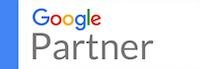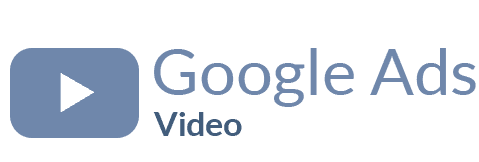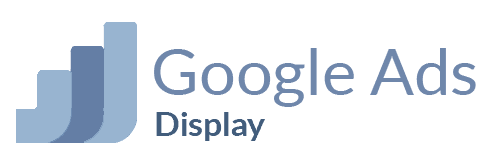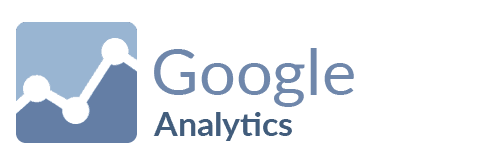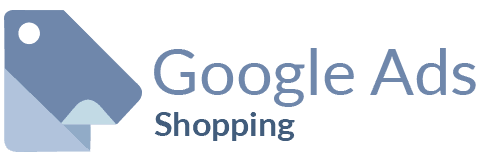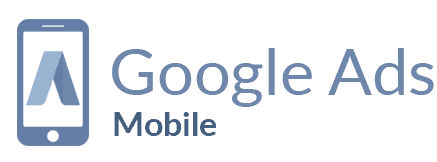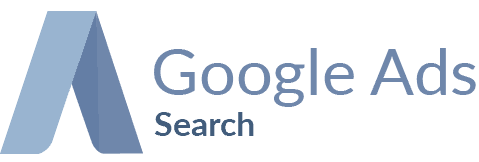Recently in the SEO industry, there has been a buzz about scheme markup or Structured data. Structured data is useful when you are trying to rank in the SERP.
We are going to learn about what is structured data or schema markup and we will see how you can implement it on your website or blog. We will take the help of the SEOPress plugin.
What is Structured Data?
We will start by what is structured data and see the basics about the schema markup.
Structured data is also known as a data schema. It is a way using which you can classify the data of your content. You can use structured data on all types of content. Mostly, they are for the products, articles, recipes, local businesses, FAQ, and you can also use it for the video.
Let’s take an example to understand it easily. If you are running a blog, you can add the FAQ schema. FAQ schema is the most used schema. Now, whenever someone searches a term in which your article is ranking for, Google will also show them the FAQs.
You can add the FAQs by yourself with the help of the SEOPress plugin (we will see more about it later).
You can have a look at the schema.org website where you can find more about the schema and the values.
Why use Structured Schema?
If we are implementing something new, it should have a reason, right? The reason you should implement structured schema is mostly because of rankings and user experience.
Google will rank you better when you got the schema on your blog. If you have the FAQ schema, it will also rank you for the FAQ terms.
Hence, it will bring more traffic. Not to mention, it also gives a higher CTR.

There is a small drawback that a few percentages of the people will not visit your website if they got the answer from the FAQ or the schema itself.
However, Google and other search engines will rank you higher. So, ultimately, you are in advantage here.
It is not just limited to Google. Along with Google, other search engines will also rank you in their SERP.
When you implement the structured data or structured schema, it will be indexed within a couple of minutes. However, you will need to request Google to index it. You can do it from the search console.
Alternatively, you can just wait till the Google crawler fetches your result.
What does Schema Markup look like?
We will get inside the code for now and see what exactly does schema markup looks like.
There are mainly three types of formats that one can use.
- JSON-LD format (most common)
- Microdata
- RDFa
JSON-LD
It is the most common format the people use on their website. It is a javascript that you can insert in the head or the body of your page or post. People use JSON-LD format because it is recommended by Google.
One can easily implement it on any website as the code is simple and you simply need to integrate it. For WordPress, you can use the SEOPress plugin for schema markup.
The next reason why JSON-LD is most used is because of the simplicity in implementation and search engine visibility. In JSON-LD, you can add more data whereas the other two formats will only add the markup on the page.
For WordPress, the other two formats are hard to implement. Whereas, you can simply do implement JSON-LD format with SEOPress plugin.
Here is how JSON-LD schema markup looks like

Microdata
The next available format is microdata. Microdata uses HTML attributes to add the markup. Here, you can simply add the HTML to your tags. It is the easiest way to implement microdata in HTML based website.
RDFa
The last format is similar to the previous one. RDFa stands for Resource Description Framework in Attributes. It is an extension of HTML5. RDFa uses 5 attributes for structured data. The attributes are vocab, typeof, property, resource, and prefix.
Implementing Schema Markup in WordPress
Now, let’s get into implementing schema markup in WordPress. There are many ways you can implement schema markup. The easiest way would be using the SEOPress plugin.
You can also implement it manually but it is a lot more complex process. You will not only waste your time in the implementation but also there is no guarantee that you implemented it correctly. So, the best way here would be to use an SEO plugin that can be handy and allows you to add the schema.

SEOPress is a beginner-friendly plugin using which you can quickly implement a structured schema. Not to mention, it also has various other SEO features that will help you in optimizing your website for Search Engines.
It is a free plugin that you can use. If you want more features, you can surely go with the premium version.
We will be seeing a complete detail about how you can implement schema markup in WordPress with SEOPress. It’s a beginner-friendly guide. So, anyone who has never used SEOPress can also follow the steps and add the schema.
Overview of SEOPress
SEOPress is an SEO plugin that is extremely easy to use and also offers white-label features. Using the white label, it will leave no trace on the website’s source code.
One can add breadcrumbs, redirections, sitemaps, etc using the plugin. It provides all the features to make your website more SEO friendly.
There are more than 100k active installs of the plugin out which got a rating of 4.9 stars.

We will be focusing more on schema and structured data. So, this plugin provides two types of methods to add schemas.
- Manual
- Automatic
Manual
If you want to add schema to a particular page or post, you can use manual structured data. You can add the schema individually to each of the pages.
For example, if you want to add the FAQ schema in some of your blog posts, you can use the manual method here. The manual method allows you to add the schema on any page you want.
Automatic
The next method is the automatic method. When you go to SEO > Schema in the plugin, you can add the schemas there. It will be applied globally for all tee pages. In simpler words, it will be visible to all the pages and posts.
For instance, if you own an eCommerce store, you can add the product schema for all the WooCommerce products. In the same way, you can also add the recipe schema for a recipe blog.
The basic setup of SEOPress
At first, you will need to install the plugin (of course). You can download it from the official website or you can install it from the WordPress directory.
You can surely mess around with all the features available in SEOPress to know it better.
At first, you can head over to SEOPress > Dashboard inside your WordPress dashboard. There you will see the basic settings that you can do. Further, there are menus like titles and meta where you can add the title of your blog and the meta description. You can also set the meta for the post types from here. In the same way, you can add analytics and change the settings from different menus.
As of now, we will focus on the schema. At first, we will have to enable the schema in the plugin.
For that, we will head over to SEO > Pro > Structured Datatypes. Make sure it is enabled and there is a green slider there.
You can also enable or disable the schema for all the post types such as posts, pages, or custom types.
Once you enable it, you can set the logo. The logo will be visible to some of the schema. It is better to add the logo as it increases your brand credibility.
Your next job is the basic setup is to add the information in the knowledge graph. The knowledge graph is available at SEO > Social Networks > Knowledge graph.
It will ask you for certain information that will be good for the overall SEO as well as for the schema. So, make sure you fill out the complete form.
Types of Structured data
There are many types of structured data available. Here, we are going to focus more on the supported schema markup by SEOPress.
There are 13 supported schemas here.
- Local Business Schema where things like business name, type, image, URL, location, opening hours, price range, state, country, etc are covered
- Product Schema is where you can find a property like product pice, global identifiers, and its types, name, description, thumbnail, availability, brand, currency, reviews, etc.
- Job Schema includes Jobs title, organization, description, location, date, salary, currency, etc
- Video schema especially for video websites. You can add a video name, thumbnail, description, time duration, and also the URL.
- The event schema is for the event organizer. You can add things like event name, type, price, category, date, etc
- Service schema is useful for service-based websites. You can add a name, type, areas served, slogan, provider name, location, phone, price range, etc.
- Recipe schema as we discussed above is where you can add recipe name, image, description, ingredient, categories, time, etc
- FAQ schema is most used among bloggers. You can add FAQ questions and answers here.
- Review Schema consists of the item name, image, type, and reviews.
- Software application Schema is for software websites, you can add name, category, price, OS, etc.
- Course schema consists of a title, course description, etc
- Custom schema is also available in SEOPress if you can’t find the schema you want.
- Advanced Schema is useful to add automatic schema with precision. You can add advanced conditions here such as post types, OR, AND, etc.
For bloggers out there, you will mostly need the FAQ schema. Other than this, it depends on the category of the niche you are in.
How to Add Structured Schema with SEOPress
We will now see how to add structured data with SEOPress. All of them are easier to add whether you want to add FAQ Schema or you want to add the schema for local business.
We are going to see a couple of them understand better.
Adding structured data for local business with SEOPress
If you own a local business, you surely might want to add the Shema for the same. It will display all the information on the sidebar.
You can add it by going to SEO > PRO > Local Business. You will see a screen something like this.

Here, you can add all the information. These are the basic information that can be used for local searches. You can enter your business type, name, areas served, etc from here.
You can also add more than one local business here.
Adding FAQ Schema in the blog with SEOPress
Now, we are going to see how to add FAQ Schema with the SEOPress. You can easily add the FAQ schema for the blog. All you have to do is open the post where you want to add the schema. Go to the SEOPress meta box. If you are using Guttenberg, you will see the option directly in the add option.
Now, select FAQ from there. It will ask you to add the Questions and Answers. That’s it. Add the FAQ and publish the post.
There are certain rules that you need to follow here. For example, if you should add a complete answer to your question. You can’t simply add “read more at my blog” or similar things. The answer should be complete. You can easily find all the questions when you run a search on Google. You can use websites like Quora to find out more details about the niche.
WooCommerce Product Schema with SEOPress
The last type of schema that you probably are looking for will be the product schema for the WooCommerce. Here, we will add the automatic schema. To add an automatic schema, you need to head over to SEO > Schema.
You can name the schema as per your wish and add the data type as products. It will then show you all the schema details related to products. You will then have to select the corresponding data.
For example, if the name of the field is “Product Name” then you surely want to display the product name here, right? So, you can simply select the “Product Title” from the drop-down menu. It will then automatically set product name the same as product titles.
The above image shows how it is done. You can surely add more things if you want here.
In the same way, you can surely add as many schemas as you want. However, you need to keep in mind that you only add important relevant ones.
Testing and validating the Schema

The last step is where we will test and validate the schema. For that, we will head over to Google Search Console.
If you don’t already have an account, you can create your account and verify your website. You can also use Google analytics to verify your website. Google Search Console is a useful tool where you can see how Google sees your website. If there are some errors while crawling the website, you can see it in the console. You can also submit the sitemap and inspect the URL. Not to mention, you can also create a sitemap using SEOPress.
All you need to do is enter the URL of the page and run the test. It will tell you if the schema is valid or not. If you see the name of the schema on the page, it means you have successfully added the schema.
In this way, you can quickly and easily test your schema.
You will see the same names below the “Enhancement” option. You can click on the name of the schema to get more information to regular it.
If you see any error, you can click on the info button and it will show you how you can fix the error. After fixing the error, you can click on the validate fix button. That’s it. You are halfway there.
Now, you can run the test again to confirm. That’s it. You have successfully added, tested, and validated the schema markup with the help of SEOPress.
Final Words
To conclude, this was all about what is structured data and how to implement structured data with the SEOPress plugin. You can surely check out the menus in the plugin. SEOPress is a helpful plugin that you can use for many purposes. After configuring the plugin, your rankings will surely improve. So, it is highly recommended that you configure the plugin.
Lastly, don’t forget to follow all the rules of the schema. The main focus should be for the user and not on the search engines. In simpler words, you should add the schema in such a way that it is beneficial for the users and not only for the search engines.